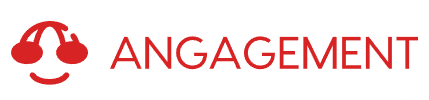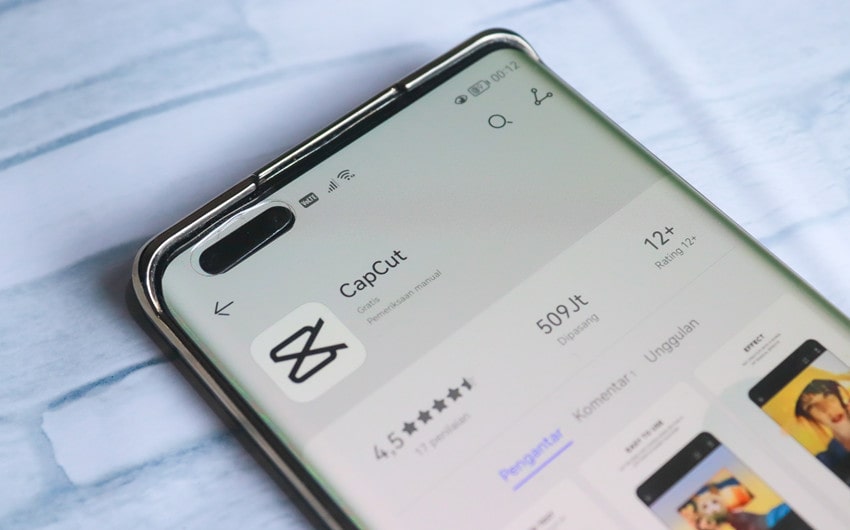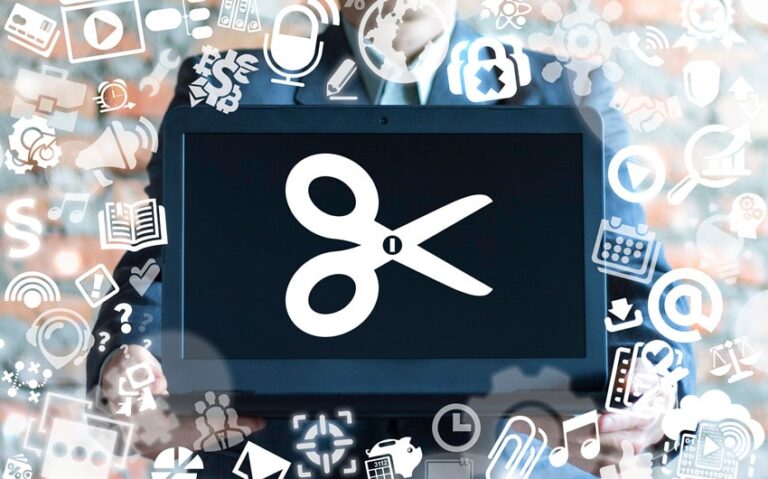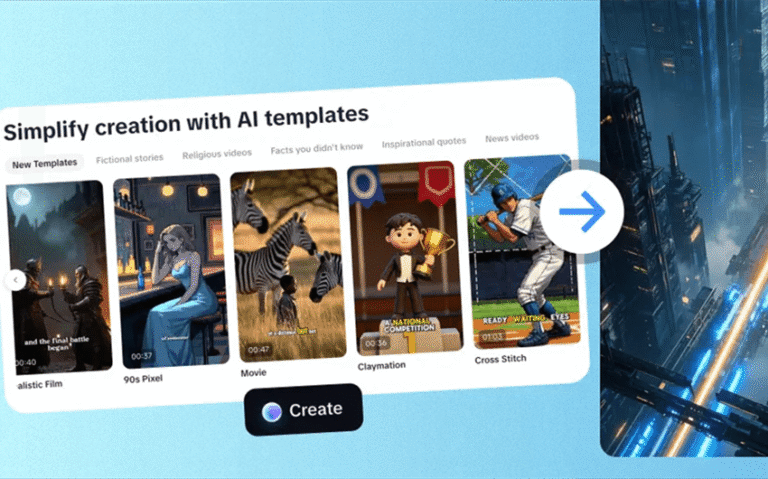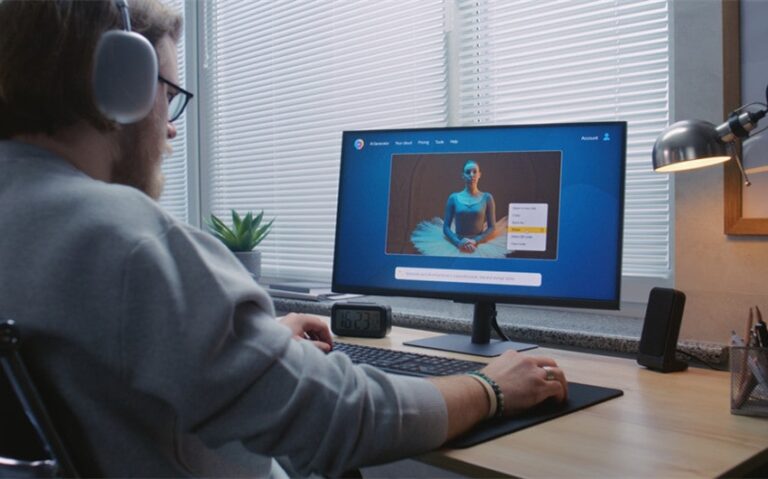Learning the Basics of AI Video Generator in CapCut Desktop Video Editor
Are you a social media content creator, teacher, or social influencer who needs to create engrossing videos in just a matter of minutes? It may take too long to create decent-looking videos that capture people’s attention. You can now instantly create videos with the AI video generator via CapCut Desktop Video Editor.
This program has the ability to turn your idea or script into a flash video in seconds, incorporating effects, text, and clips into your video automatically. It saves you the hours of editing and provides your videos with a professional touch.
We will guide you through using the AI video generator in CapCut PC step by step in this guide so that you can create videos and enhance your content more easily and within shorter timeframes.
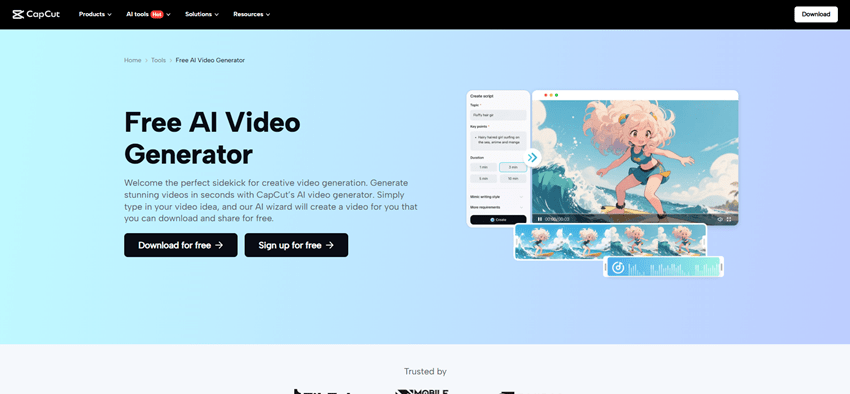
AI Video Generator and Its Uses
CapCut Desktop Video Editor’s AI video editor can easily transform your text, script, or idea into viewable videos automatically. It relieves your time and makes your videos professional and clean. It is similar to the photo editor that combines the pictures, texts, and scenes for you so that your video will be created professionally without further effort.
For teachers and content creators, the AI video creator is a godsend. You can create videos within minutes for your lectures, social media, or commercials. It spares you from manual editing, and you can concentrate on your content. It also keeps all the videos consistent and of good quality.
With the CapCut PC, the AI for video editing automatically generates video sequences, scenes, and transitions. Even suggesting putting text, music, and visual effects into your video. You can easily put background media, stock clips, or animation.
Even newbies in editing can make professional-grade videos without any knowledge of editing. This is a clear example of an AI video generator making video production from scratch to completion easy.
Remember, more advanced features such as premium effects, AI upgrade, and certain stock media are paid. Free video creation is available, but the complete toolkit might require a subscription price.
How AI Video Generator Functions in CapCut Desktop Video Editor
Step 1: Open AI Video Generator
Launch CapCut Desktop Video Editor and click AI Video Generator from the left-hand menu. This interface allows you to create videos by entering text prompts, importing media, or selecting a script. This is where your video creation process begins.
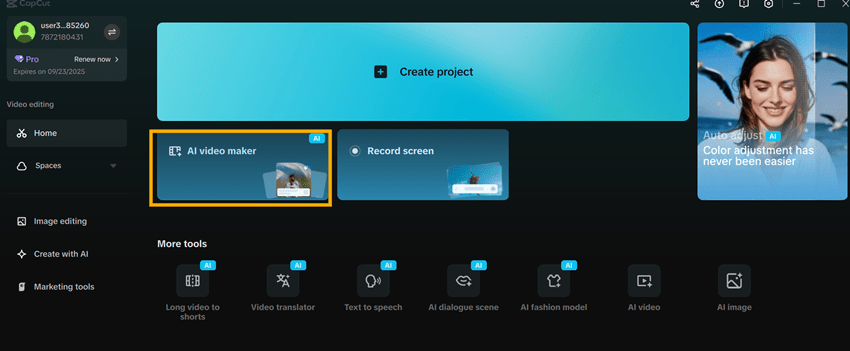
Step 2: Input Your Script or Ideas
Type your script, concept notes, or keywords into the text field. The AI analyzes your input and generates suggested video sequences, helping you save time in planning and organizing content.
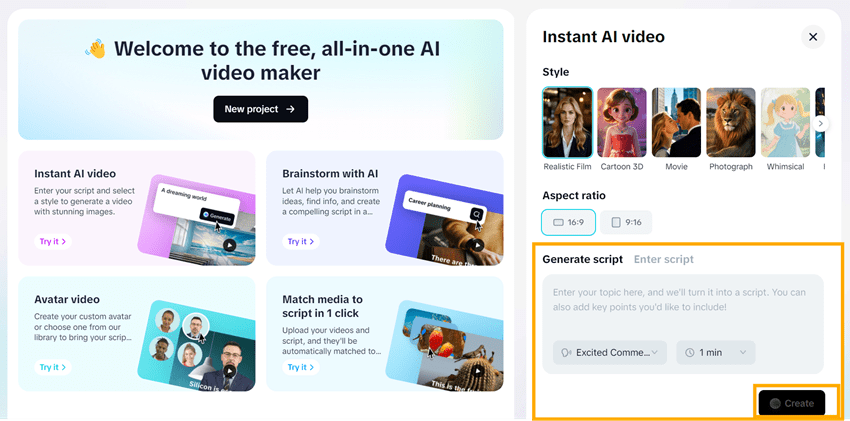
Step 3: Customize AI Suggestions
After generation, the AI provides auto-layout, text animations, and scene transitions. You can adjust colors, music, and transitions as needed to match your vision. The system allows quick edits while maintaining professional quality.
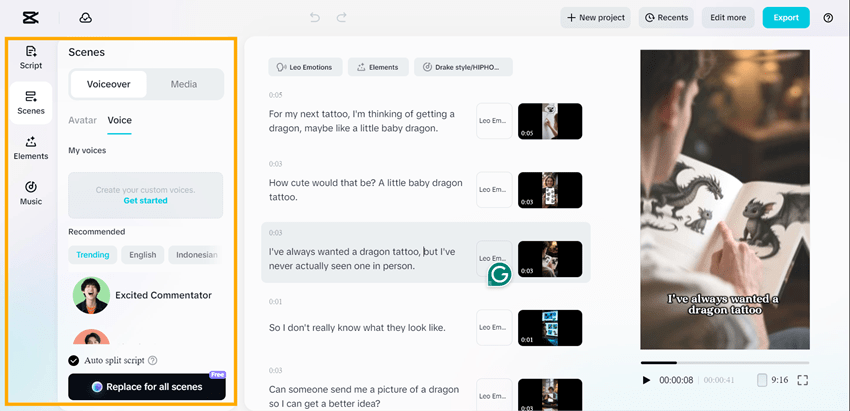
Step 4: Export Your Video
Once satisfied with the video, click Export. Choose resolution, frame rate, and format. The AI quickly arranges the scenes, so your finished video is ready within minutes for sharing or posting.
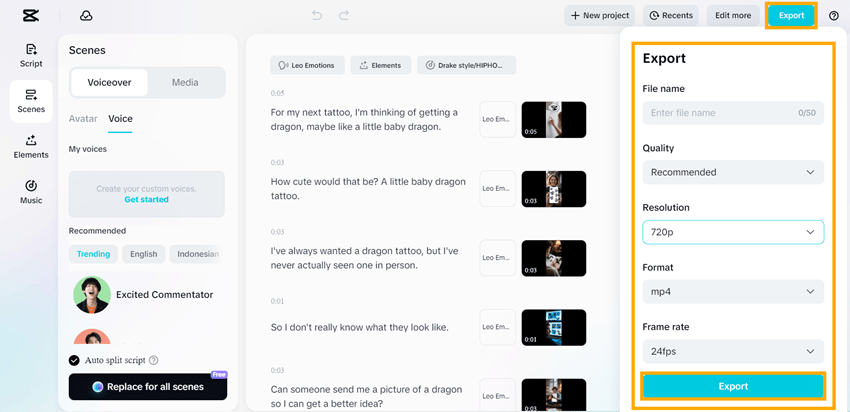
Advice to Maximize the AI Video Generator on CapCut PC
Script Your Planning Clearly
First, beforehand, have a simple and clear script. The AI performs better if it knows what your video must introduce. Use position points and short sentences.
Stock Clips and Media
Also, CapCut has an Online Video Editor with stock media, images, and music. Utilize them to cut time, but then incorporate your own media to make the video more personalized and give it that touch of yours.
Personalize AI Proposals
The AI will provide transitions, text animations, and scene layouts. Don’t take all of them. Modify colors, music, and timing to your taste.
Keep Scenes Short and Focused
Divide your video into brief segments. The AI can manage longer scripts, but shorter scenes make your video easier to consume and more interesting.
Experiment with Effects and Text
Experiment with various styles, font colors, and animations. They are charging for some of them, but even the free versions will make your video better.
Review and Edit Before Export
Export your video to CapCut PC at all times. Do minute timing, text, or music adjustments to make sure it’s okay.
Conclusion
CapCut Desktop Video Editor’s AI video maker saves time and makes editing a piece of cake. You can produce excellent-quality videos within a matter of minutes as opposed to hours of editing clips together and typing in text.
The application is convenient for teachers, content creators, and social media content producers who need to produce interesting videos with minimal effort. Although some features are provided for free, sophisticated special effects and complete AI boosts could be paid for.
If you download CapCut PC from their website, you may try making your first AI video today. Begin experimenting with various scripts, clips, and effects to see how simple it is to make a video that looks professional and captivates your viewers.